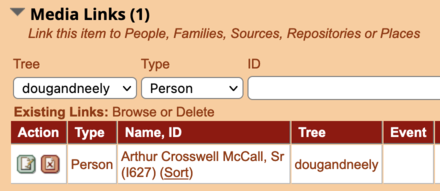Editing a Photo
Just as you can edit the information associated with an existing individual (see Editing an Individual) or a family (see Editing a family), you can edit the information associated with an existing photo.
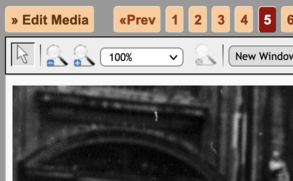
Once you've logged in (see Logging in & Why), find the photo you want to edit. One way to do this is to browse through the photos (see Browsing Photos) until you find it. Another is to search for a person (see Finding Your Family) shown in the photo, then follow the link from his page to the photo. For example, Arthur Crosswell McCall, Sr, is shown in this great old shot.
Once you've found the photo, just click the Edit Media link at the top left. You'll be taken to a page entitled "Media >> Edit Existing Media" where you can add or change the associated information. Easy.
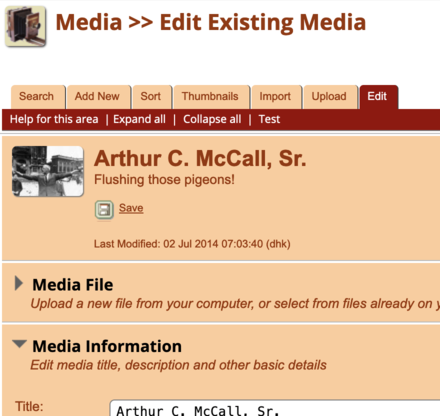
A few more notes:
- Our software doesn't have the capability to modify the image file itself—sorry, no airbrushing!
- Photos can be linked to individuals and to families, just as families and individuals are linked to each other (see Individuals & Families). As you're editing the photo, you can add links using the "Media Links" section.
- Checking the Default Photo box means that a small version of this photo will appear to the left of the person's name in many places around Our Family.