Adding a Photo


Got historical family photos you'd like to archive? Our Family is a great place to do it! After all, digital images don't degrade over time, and they're easy to share and reproduce, online or in print. If you need help scanning your photos, drop me an email. I'd be happy to do some scanning, add your photos to Our Family, and return the originals to you. If you're comfortable with a scanner or have already digitized your photos, the situation is even better: you can add them yourself.
The place to add photos and other kinds of multimedia files is the Add New Media page. You can find it by clicking one of the many Administration links, then clicking Media, then clicking the Add New tab.
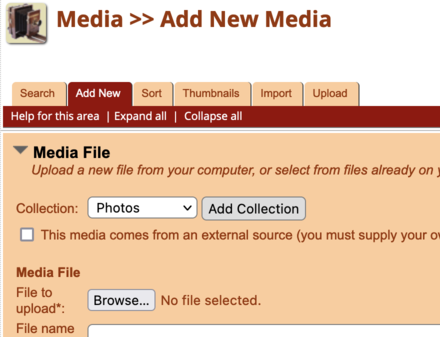
Some details about using the "Add New Media" form:
- Please use the default collection, Photos, unless you're adding an image of a headstone, a movie, or some other type of media that makes more sense in one of the other collections.
- Start by clicking the first Browse… button and selecting your file (from your own computer). For photos, JPEGs are preferable.
- A "thumbnail" is a small copy of an image, to be used as a preview. Probably you want to choose Create from original so that the software will make a thumbnail automatically.
- If the photo shows people or families listed in Our Family, you can link it to them later—see Editing a Photo.
- Don't forget to click Save! And of course, uploading your image file may take a few minutes, depending on the speed of your internet connection.
- It's possible to upload a batch of photos by clicking one of the many Administration links, then clicking Media, then clicking the Upload tab. You'll need to add titles, descriptions, and other information later—see Editing a Photo.